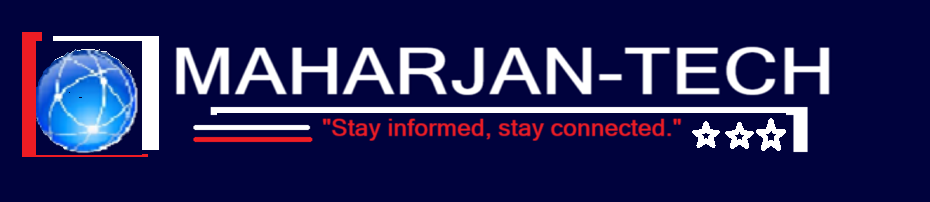As a system administrator, one of the most powerful tools I use to manage and secure a Windows environment is Group Policy. It allows me to control the working environment of user accounts and computers within Active Directory (AD). In this post, I’ll explain what Group Policy is, how it works, and why it’s essential in any Windows domain setup.
🔍 What is Group Policy?
Group Policy is a feature in Windows Server that lets me centrally manage and configure operating systems, applications, and users’ settings across a network. It’s part of Active Directory and is primarily used to enforce rules or policies automatically, without needing to touch every single machine.
For example, with Group Policy I can:
- Prevent users from accessing Control Panel
- Deploy a specific desktop background across all computers
- Enforce password complexity rules
- Map network drives automatically
- Disable USB ports for security
🧱 Key Components of Group Policy
Group Policy consists of two main components:
1. Group Policy Object (GPO)
A GPO is a collection of settings I create and configure. Each GPO contains dozens (or hundreds) of specific policies that control user or computer behavior.
2. Group Policy Management Console (GPMC)
This is the tool I use on a Windows Server (or Admin PC with RSAT tools) to create, edit, and link GPOs.
🔄 How Does Group Policy Work?
Group Policy is applied in a specific order and scope:
1. Linked to AD Objects
I link GPOs to Active Directory containers:
- Sites
- Domains
- Organizational Units (OUs)
When a user logs in or a computer starts up, the system checks which GPOs apply to it based on where it resides in the AD structure.
2. Processing Order – LSDOU
Group Policy is applied in the following order (LSDOU):
- L – Local Group Policy (applies first)
- S – Site-level GPOs
- D – Domain-level GPOs
- OU – Organizational Unit GPOs (closest wins)
If there are conflicting settings, the last applied policy wins, unless enforcement or blocking is configured.
3. User and Computer Settings
Each GPO is split into two main sections:
- Computer Configuration – Applies during boot
- User Configuration – Applies during logon
🔁 How Group Policy Gets Applied
GPOs are refreshed automatically every 90 minutes (with a 30-minute random offset) on domain-joined machines. However, I can force a manual refresh using:
gpupdate /forceThis helps when I’ve just created or updated a policy and want to apply it immediately.
🧠 Real-World Example
Let’s say I want to disable USB ports on all computers in the HR OU:
- I open Group Policy Management Console.
- I create a new GPO: “Disable USB Access”.
- I edit the GPO and go to:
Computer Configuration > Policies > Administrative Templates > System > Removable Storage Access - I enable settings like “All Removable Storage classes: Deny all access”.
- I link the GPO to the HR OU.
- I run
gpupdate /forceon a test machine, and the policy kicks in.
Boom! No more USB access for HR users.
✅ Why Group Policy Matters
- Centralized management – I don’t have to configure each PC manually.
- Security enforcement – Enforces consistent security standards.
- Compliance – Helps meet regulatory requirements (e.g., password policies).
- Time-saving automation – Once configured, it runs automatically in the background.
🧰 Tools I Use
- Group Policy Management Console (GPMC) – For creating and linking GPOs.
- Resultant Set of Policy (RSOP) – To see which policies apply to a user or computer.
- gpresult – Command-line version of RSOP.
Example command:
gpresult /h report.htmlFinal Thoughts
Group Policy is a critical part of managing a secure and organized Windows network. It gives me fine-grained control over the user and computer experience across the organization. Once you get the hang of it, it becomes an essential tool in your sysadmin toolkit.