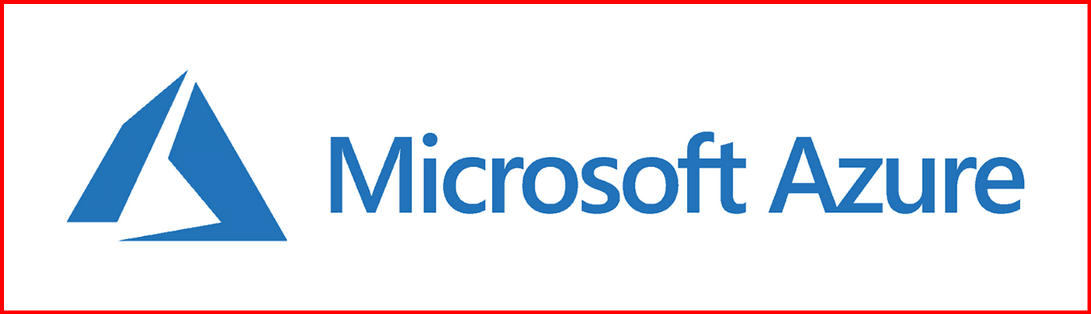After understanding what Microsoft Azure is and why it’s such a powerful platform, I wanted to dive deeper and actually get hands-on. The first step in using Azure effectively is setting up your Azure subscription—this is the gateway to accessing and managing all Azure services.
In this blog, I’ll walk you through what an Azure subscription is, how it works, and how I set up my first one step-by-step. If you’re just getting started, this guide will help you begin your cloud journey with confidence.
✅ What You’ll Learn:
- What is an Azure subscription?
- How Azure subscriptions relate to accounts, tenants, and billing
- Step-by-step guide to create your first subscription
- Tips for choosing the right subscription type
- Setting up budgets and cost alerts
🧾 What is an Azure Subscription?
An Azure subscription is a container that holds your Azure resources (like virtual machines, databases, or web apps) and links them to billing and usage information.
When I created my first subscription, I realized it acts like a folder where all my cloud services live. I can have multiple subscriptions—each isolated from the others—which is useful for separating environments like Development, Testing, and Production.
🔗 Subscription, Tenant, and Account—How They’re Related
To avoid confusion, here’s how I understood the relationship:
| Concept | Description |
|---|---|
| Azure Account | My email address used to sign in |
| Azure AD Tenant | A dedicated, trusted directory for identity management |
| Azure Subscription | A billing container for Azure resources tied to one tenant |
I sign in with my account, the subscription holds the resources, and the tenant manages access and identity.
🛠️ How I Set Up My First Azure Subscription
Here are the steps I followed:
- Create a Free Azure Account
- Go to https://azure.microsoft.com/free
- I used my Microsoft email or created a new one
- Verify Identity
- Microsoft asked for my phone number and credit card (no charges for free services)
- Access Azure Portal
- After signing up, I was redirected to the Azure Portal
- I could see my first subscription named “Free Trial” (or Pay-As-You-Go depending on the plan)
- Start Creating Resources
- From the dashboard, I launched services like Virtual Machines, Storage Accounts, and Web Apps—all under this subscription
💡 Choosing the Right Subscription Type
Azure offers several types of subscriptions. I chose the Free Trial initially, but here are the options:
| Type | Best For | Includes |
|---|---|---|
| Free Trial | Beginners, learners | ₹16,500 ($200) credit for 30 days |
| Pay-As-You-Go | General-purpose use | Pay only for what you consume |
| Azure for Students | Verified students | Free credit without credit card required |
| Enterprise Agreement | Large organizations | Negotiated billing and terms |
| Microsoft CSP | Partner-managed subscriptions | Ideal for resellers and managed services |
💰 Setting Budgets & Cost Alerts (What I Did)
To stay in control of costs, I set up:
- Budget Alerts: I created a budget under Cost Management + Billing to notify me if I crossed ₹1000 or $150 in usage
- Usage Analysis: Azure’s cost analysis tool showed me which resources were consuming the most
🔐 Role-Based Access Control (RBAC)
I also explored RBAC, which lets me assign roles to users. For example, I could make someone a Reader to view resources, or a Contributor to manage them without full admin access.
🧭 Final Thoughts
Setting up my first Azure subscription was a smooth experience and an exciting step toward hands-on cloud learning. It opened the door for me to explore services like VMs, Azure Functions, Logic Apps, and more.
If you’re just starting out, I recommend exploring the Free Trial and using Cost Management tools to monitor your expenses.
📘 Coming Up Next
In my next blog, I’ll walk you through how I deployed my first virtual machine on Azure—stay tuned!