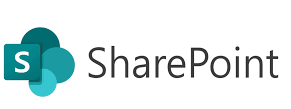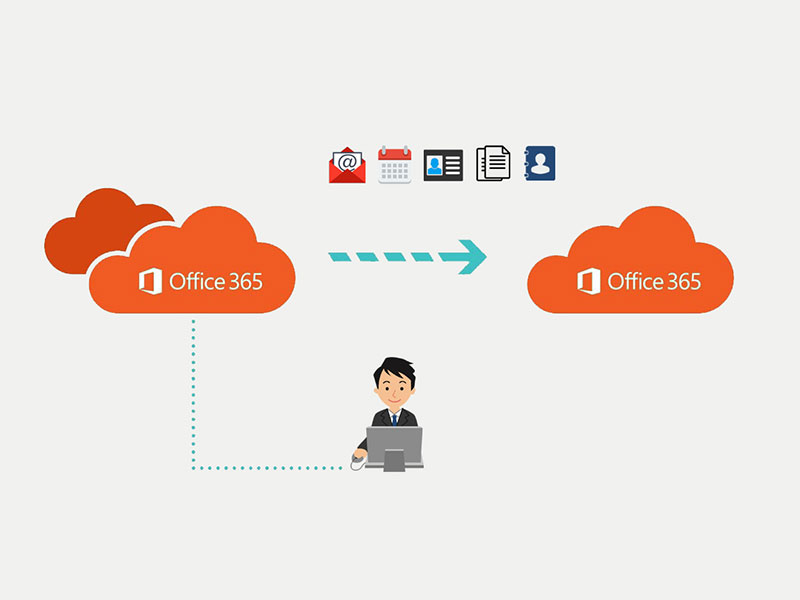Welcome to the fifth post in the SharePoint Online Administrator series! Now that we’ve covered permissions and external sharing, it’s time to tackle a key piece of the collaboration puzzle: content lifecycle management.
SharePoint Online isn’t just a place to store files — it’s a powerful content management system (CMS). As an admin, your role is to help users manage, track, and govern documents while keeping compliance and usability in balance.
In this post, we’ll walk through versioning, document libraries, metadata, and retention policies — all tools to keep content organized and secure throughout its lifecycle.
📁 What Is a Document Library?
A Document Library in SharePoint Online is where users store, share, and collaborate on files. It’s like a supercharged folder that includes:
- Metadata
- Version history
- Sharing controls
- Workflows
- Retention and archival policies
Each site typically has a default document library, but you can create as many as needed for structured content management.
🎯 Think of it as more than a folder — it’s a structured collaboration space.
🔁 Enable and Configure Versioning
Versioning tracks document changes and allows recovery of previous versions.
How to Enable Versioning:
- Go to Library Settings
- Click Versioning Settings
- Enable:
- Major versions (recommended for most content)
- Optional: Major + Minor (for draft/published workflows)
- Limit to last X versions to reduce storage clutter
🛡️ Best Practice: Use versioning with metadata so users can filter and find correct content quickly.
🏷️ Organize with Metadata and Views
Replace deep folders with metadata columns to improve searchability and sorting.
Useful Metadata Fields:
- Project Name
- Department
- Document Type (Policy, Invoice, Report)
- Status (Draft, Approved, Archived)
Create Views to group files by project, type, or date for quick navigation.
📜 Apply Retention Policies with Microsoft Purview
To meet legal, compliance, or business requirements, you need to control how long content is kept and when it should be deleted.
Tools to Use:
- Information Governance → Retention Policies (via Microsoft Purview / Compliance Center)
- Labels to tag documents with retention settings
Example Retention Scenarios:
| Scenario | Action |
|---|---|
| HR documents kept for 7 years | Apply a retention policy (delete after) |
| Financial records not deletable | Apply a regulatory hold (retain only) |
| Expired content auto-deleted | Set deletion after inactivity |
🔐 Security Tip: Retention is separate from user deletion — even if someone deletes a document, it’s preserved for compliance during the retention period.
🗃️ Archiving Strategy in SharePoint Online
As projects end or documents age, it’s important to archive them — preserving history while keeping active libraries clean.
Archiving Options:
| Method | Description |
|---|---|
| Move to Archive Site | Move completed project files to a dedicated archive site |
| Use Retention + Auto-Delete | Automatically delete after X years |
| Use Power Automate | Trigger flows to move files after inactivity or status change |
| Manual Move + Metadata Update | Tag files as “Archived” and relocate |
🔐 Use read-only permissions in archive libraries to prevent edits.
🧪 Demo: Project Lifecycle Management in SharePoint Online
Let’s walk through a demo project called “ClientX Website Redesign.”
🔨 Step 1: Create Project Site and Library
- Create a new Team Site: “ClientX Redesign”
- Create a Document Library: “Project Documents”
- Add metadata columns:
- Phase (Planning, Design, Review, Complete)
- Owner
- Status (Active, Archived)
🧩 Step 2: Enable Versioning and Content Approval
- Library Settings → Versioning → Enable Major Versions
- Enable Require content approval
- Train team to check in files after review
📈 Step 3: Use Views to Streamline Access
- Create custom views:
- “Active Documents” – Status = Active
- “Completed” – Phase = Complete
- “Archived Files” – Status = Archived
📤 Step 4: Archive After Project Closure
- Use Power Automate to detect:
- If Status = “Archived” → Move to Archive Site
- Or manually move final files to “Project Archives” site
- Apply read-only permissions on archive library
📦 Optional: Use Microsoft Purview to apply a 7-year retention policy to archived files.
✅ Admin Checklist for Content Lifecycle Success
- ✔ Create structured libraries with metadata
- ✔ Enable versioning and approval
- ✔ Train users on tagging and views
- ✔ Set retention or archival rules
- ✔ Automate workflows (Power Automate or Retention Labels)
- ✔ Use archive sites for clean-up
What’s Next?
In the next post, we’ll explore Monitoring and Reporting in SharePoint Online — how to get visibility into storage, usage, activity, and more using built-in tools and PowerShell.
Keep going — you’re turning SharePoint into a secure, smart, and structured content hub! 📂🚀