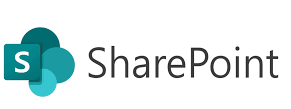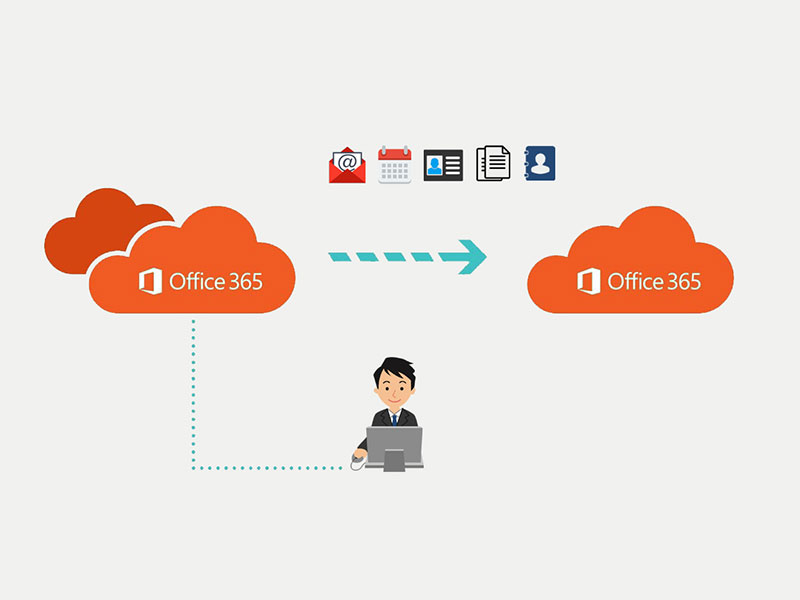Welcome to Post 7 of the SharePoint Online Administrator series! So far, we’ve focused on enabling productivity through collaboration, content control, and reporting. But now we turn to the most critical part of your job: securing SharePoint Online.
With so much business-critical and sensitive information living in SharePoint, you can’t afford weak security. In this post, we’ll walk through the top security practices and configurations that every SharePoint Online admin should implement — from identity protection to content governance.
🛡️ Why SharePoint Security Is Non-Negotiable
Without proper security:
- Sensitive data can be shared publicly or externally
- Users may access content they shouldn’t
- Attacks (phishing, ransomware) can spread via SharePoint files
- Compliance violations can go undetected
Your mission as a SharePoint admin is to strike a balance between usability and protection.
🔐 Step 1: Identity and Access Protection
✅ Enable Multi-Factor Authentication (MFA)
Use Azure AD Conditional Access to enforce MFA for all SharePoint access — especially for admins and external users.
🔐 Strong identity = strong perimeter.
✅ Block Access from Unmanaged Devices
Restrict access to SharePoint from devices that aren’t compliant or hybrid-joined using:
- Microsoft Intune policies
- Conditional Access with device filters
🌐 Step 2: Configure Secure Sharing Settings
Go to: SharePoint Admin Center → Policies → Sharing
- Set org-wide sharing to “New and existing guests” or more restrictive
- Limit external sharing on sensitive sites (e.g., Finance, HR)
- Disable anonymous links for most libraries
- Require sign-in and expiration for guest links
⚠️ Regularly audit who has shared what with whom.
🔒 Step 3: Enable Data Loss Prevention (DLP) Policies
Use Microsoft Purview Compliance Center:
Create DLP rules to detect and protect:
- Financial data (credit card numbers, IBANs)
- Personal Identifiable Information (PII)
- Confidential company terms
Example:
Block sharing externally if a document contains financial account numbers.
🧾 Step 4: Use Sensitivity Labels and Information Protection
- Classify content using Sensitivity Labels (e.g., Confidential, Public, Restricted)
- Encrypt or apply watermarking automatically
- Apply labels manually or automatically using auto-labeling policies
🛡️ Labels follow the document even if downloaded!
🧰 Step 5: Monitor with Audit Logs and Alerts
Use:
- Microsoft 365 Audit Logs to track sharing, access, and permission changes
- Activity alerts to notify you when:
- A file is shared externally
- A site’s permission changes
- Sensitive info is uploaded
⚙️ Step 6: Limit Admin Access
- Use Privileged Identity Management (PIM) to allow just-in-time admin rights
- Limit the number of Global and SharePoint Admins
- Regularly review roles assigned in Azure AD
🎯 Apply the principle of least privilege.
🧪 Bonus: Configure Safe Attachments and Safe Links
If you’re using Microsoft Defender for Office 365, configure:
- Safe Attachments to scan uploaded files for malware
- Safe Links to protect users from malicious URLs inside files
🚦 Sample: Security Hardening Checklist
| Task | Status |
|---|---|
| MFA enforced for all users | ✅ |
| Guest sharing restricted and monitored | ✅ |
| DLP policies applied to financial docs | ✅ |
| Sensitivity labels in place | ✅ |
| Admin roles reviewed monthly | ✅ |
| Audit logs and alerts configured | ✅ |
| Conditional Access applied | ✅ |
What’s Next?
In the next post, we’ll shift gears and look at automation — using PowerShell and Power Automate to simplify SharePoint admin tasks and reduce repetitive work.
Keep going — you’re not just administering SharePoint, you’re fortifying it. 🔐🚀