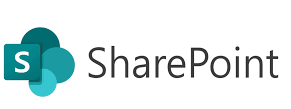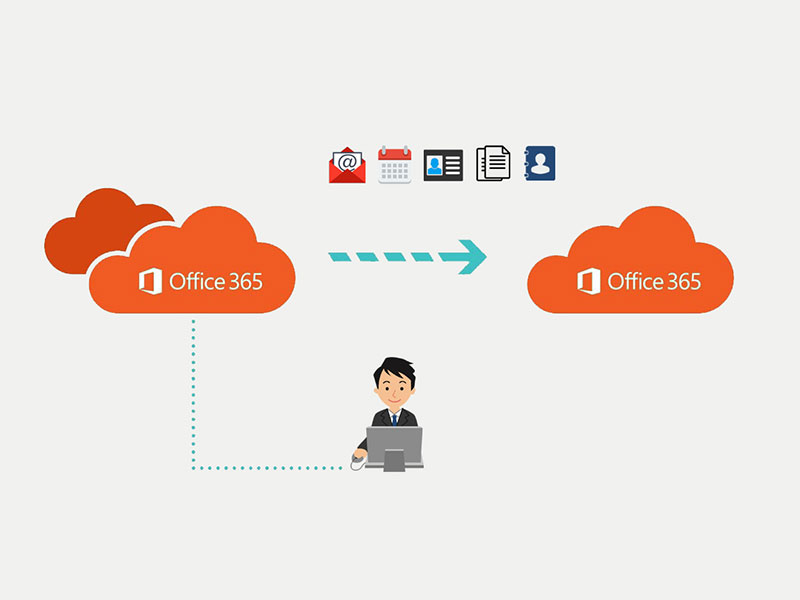Welcome to Post 9 of the SharePoint Online Administrator series! Up until now, we’ve focused on setup, security, automation, and reporting. But as any seasoned admin knows, troubleshooting is where theory meets reality.
Whether you’re handling broken links, sync issues, or permission complaints, being able to quickly identify and resolve SharePoint problems sets you apart. In this post, we’ll walk through real-world problems, diagnostic tips, and solutions every SharePoint Online admin should have in their toolkit.
🔍 Top 10 Common SharePoint Online Issues and How to Fix Them
1. 🚫 “Access Denied” or Permission Errors
Cause: Misconfigured site/library/list/item permissions
Fix:
- Go to site → Settings → Site Permissions
- Check both SharePoint groups and Direct user assignments
- Verify if inheritance is broken at folder or item level
- Use Check Permissions to verify effective access for a user
🛠 Tip: Use PowerShell to audit permissions across multiple sites.
2. 🔗 Broken Links or Missing Files
Cause: Users moved/deleted files or changed site URLs
Fix:
- Educate users on the “Move To” function instead of cut-paste or delete
- Use Search to try recovering file location
- Check Recycle Bin (30-day retention)
- Restore from Second-Stage Recycle Bin if needed
3. 🔁 OneDrive/Sync Issues
Symptoms:
- Files not syncing
- “Sync Paused” or “Not signed in”
- Sync errors on specific folders
Fix:
- Ensure users are using OneDrive for Business (latest version)
- Unlink and re-link OneDrive
- Check storage quota and sync folder path
- Clear OneDrive cache or reset it:
%localappdata%\Microsoft\OneDrive\onedrive.exe /reset
4. 🐢 Slow Site Performance
Cause: Too many web parts, large libraries, custom scripts
Fix:
- Optimize homepage: Remove heavy web parts
- Use Content Search Web Parts carefully
- Avoid more than 5000 items per library view
- Split libraries into folders or apply indexing
5. 🧾 Custom Script Blocked
Cause: Tenant has disabled custom scripting (default for security)
Fix:
- Enable it (carefully) via PowerShell:
Set-SPOSite -Identity https://yourtenant.sharepoint.com/sites/demo -DenyAddAndCustomizePages 0
⚠️ Only do this for trusted sites or dev environments.
6. 🔄 Changes Not Visible to Users
Cause: Browser caching or permission delay
Fix:
- Ask users to clear cache or try in incognito mode
- Confirm they’re added correctly to SharePoint groups
- Wait 5–10 minutes after changing group permissions (Azure AD sync delay)
7. 🔐 External Sharing Not Working
Cause: Global or site-level policies too restrictive
Fix:
- Check tenant-wide sharing settings:
Admin Center → Settings → Org settings → SharePoint - Check site-level:
SharePoint Admin Center → Active Sites → Sharing - Ensure guest user invitations are enabled in Azure AD
8. 🧪 Versioning or Approval Not Working
Cause: Misconfigured library settings
Fix:
- Go to Library Settings → Versioning Settings
- Ensure:
- Versioning is enabled
- Content approval is turned on (if required)
- Check if users have Contribute permissions to check-in documents
9. 🧱 List or Library Hits the 5000 Item Threshold
Cause: SharePoint view threshold limitation
Fix:
- Create filtered views using indexed columns
- Break up data using folders
- Use metadata navigation and filters
- Archive old items if needed
10. 🧯 User Deleted a Site by Mistake
Fix:
- Go to SharePoint Admin Center → Deleted Sites
- Select the site → Click Restore (available for 93 days)
⚠️ After 93 days, it’s gone permanently unless a backup was taken separately.
🧰 Pro Tools for Troubleshooting
| Tool | Purpose |
|---|---|
| Audit Logs (Purview) | Track user activity, sharing, permissions |
| SharePoint Admin Center | Monitor storage, sharing, and activity |
| PowerShell | Advanced troubleshooting + bulk fixes |
| Health Reports | Site usage, slow pages, sync issues |
| F12 Developer Tools | Debug web part/script loading issues |
✅ Admin Troubleshooting Checklist
- ✔ Reproduce the issue (or ask for screenshot/video)
- ✔ Check permissions, versioning, and settings
- ✔ Look for sharing or sync policies affecting the user
- ✔ Use audit logs for deeper investigation
- ✔ Document the fix for future cases
Coming Up Next: Final Post – Resources and Learning Paths for SharePoint Admins
In the final post of this series, I’ll guide you to official resources, certification paths (like MS-700, SC-400), learning platforms, and communities to keep growing as a SharePoint expert.
You’re now not just an admin — you’re a problem-solving powerhouse. 🧠🛠️