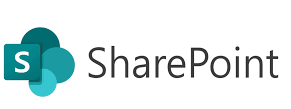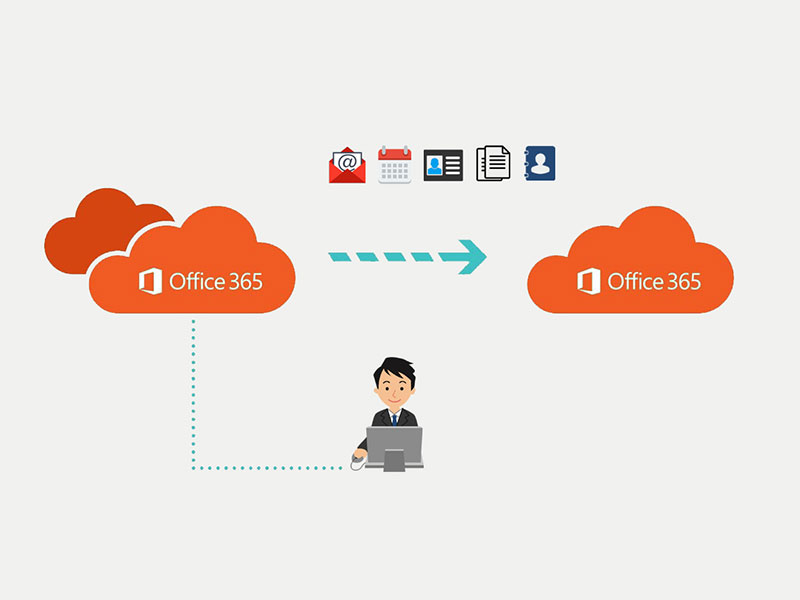Welcome back to the SharePoint Online Administrator series! Now that you understand the importance of the role, it’s time to get hands-on with the SharePoint Online Admin Center — the central place where you’ll configure, manage, and monitor your SharePoint environment with confidence and precision.
What Is the SharePoint Online Admin Center?
The SharePoint Online Admin Center is a cloud-based management portal within Microsoft 365 that gives administrators full control over your organization’s SharePoint settings, sites, sharing policies, and more. Unlike the classic on-premises SharePoint Central Administration, this modern interface is intuitive, powerful, and continuously updated by Microsoft.
How to Access the SharePoint Online Admin Center
- Sign in to your Microsoft 365 Admin Portal at https://admin.microsoft.com using your admin credentials.
- In the left-hand navigation pane, click “Show all” to expand the full menu.
- Select “SharePoint” under the Admin centers section.
- You’re now inside the SharePoint Online Admin Center!
Pro Tip: Bookmark the direct URL — https://admin.sharepoint.com — for quicker access.
Key Sections of the SharePoint Admin Center
Once inside, you’ll see the dashboard featuring several important sections:
1. Sites Management
- Active Sites: View and manage all your SharePoint sites including Team Sites, Communication Sites, and Hub Sites.
- Create new sites quickly with “Create” button.
- Manage site owners, members, and permissions here.
2. Policies
- Sharing: Configure how your users can share content externally or internally, including link expiration and guest access controls.
- Access control: Set policies for unmanaged devices and network location restrictions.
3. Settings
- Configure site creation permissions.
- Enable or disable features such as self-service site creation.
- Manage storage limits and site expiration policies.
4. Migration
- Access tools and guidance for migrating content from on-premises SharePoint or other platforms to SharePoint Online.
5. Reports
- Access usage analytics, sharing reports, and file activity insights to monitor adoption and security.
Hands-On Tips to Get You Started
- Create a new Team Site: Click “Create,” choose Team Site, name it, assign owners, and set privacy options.
- Manage Sharing Settings: Under Policies > Sharing, restrict external sharing for sensitive content or allow limited guest access.
- Monitor Storage: Keep an eye on storage usage per site to avoid hitting limits and plan growth.
Why Mastering the Admin Center Matters
The SharePoint Online Admin Center is your control tower — mastering it lets you deliver seamless collaboration experiences while maintaining governance and security. It also reduces troubleshooting time and empowers you to proactively optimize your SharePoint environment.
What’s Next?
In our next post, we’ll deep dive into Managing Sites and Permissions — critical skills to balance collaboration and security in SharePoint Online.
Got questions or want me to cover something specific about the Admin Center? Let me know in the comments!
Keep going — your SharePoint admin skills are leveling up! 🚀